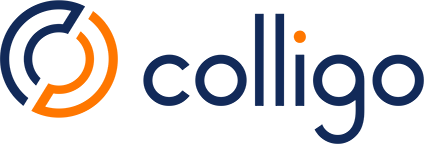You may download a PDF of the Release Notes, or you may view them here.
Terminology
Colligo Engage 7 applications were called the Colligo Engage Outlook App and the Colligo Engage Windows App from release 7.0 to release 7.1 Update 6. For these releases, the applications are referred to as Colligo Engage, Engage Outlook App, and Engage Windows App, as appropriate.
Subsequent releases are referred to as Colligo Engage, Colligo Briefcase, or Colligo Email Manager, as appropriate.
Release 7.3.0 Update 3 - 18 Jun 2020
This minor release includes the changes for new code signing certificate and access error issue.
New in this Release: Colligo Engage 7.3.0 Update 3 (build 7.3.0.546)
| Reference | Description |
| CON-1054 | Updated code signing certificate of Email Manager for Outlook and Briefcase for windows. |
| CON-1055 | Implement Re-Authenticate button to handle access error issue. |
Release 7.3.0 Update 2 - 24 Oct 2019
This minor release corrects an issue with the browser view and script error.
New in this Release: Colligo Engage 7.3.0 Update 2 (build 7.3.0.303)
| Reference | Description |
| CON-1050 | Resolved an issue with the browser view and script error. |
Release 7.3.0 Update 1 - 26 May 2019
This minor release corrects an error with the Authentication window.
New in this Release: Colligo Engage 7.3.0 Update 1 (build 7.3.0.177)
| Reference | Description |
| CON-1044 | Resolved an issue with the Authentication window not being drawn correctly. |
Release 7.3.0 - 09 November 2018
The System Requirements have been updated to add that Colligo Email Manager is not supported in Coming Soon mode.
New in this Release: Colligo Engage 7.3.0 (build 7.3.0.0)
| Reference | Description |
| BB-8 | Support for Office 365 sites in the Connect to Outlook App feature in Internet Explorer. For details, refer to the knowledge base article Always Allow Office 365. |
| BB-145 | All features of Colligo Email Manager can now be used when TLS 1.2 is the only protocol permitted. When communicating with SharePoint, this protocol is now the default when available. |
Release 7.2.3 - 05 June 2018
This release includes a change to the System Requirements. As of this release, the Microsoft .NET Framework 4.5.2 Runtime is required.
New in this Release: Colligo Engage 7.2.3 (build 7.2.3.0)
| Reference | Description |
| BB-6 | New option to automatically rename duplicates on upload when in Connected Mode. When this option is enabled, any naming conflicts will be resolved as if the user had selected Rename from the options pop-up. The renamed file will have ‘ - #’ appended to the file name. To enable this feature, use the configuration setting Automatically Rename Duplicates. |
| BB-13 BB-37 | Behavior change: The Send & File feature now files an email only after it has been successfully sent. |
| BB-110 | The Metadata Editor HTML text limit has been increased to match the Microsoft definition for this type. |
| BB-118 | Performance improvements to reduce the possibility of Microsoft throttling the connection to SharePoint. |
| BB-125 | Colligo Briefcase Offline Search now has an option to allow users to search with an exact word match. This feature does not affect content searching which was introduced in version 7.2.2 (reference CON-952). To specify default search behavior, use the configuration setting Exact Word Match. |
| BB-126 | Colligo Briefcase can now be installed without meeting the Microsoft Office software system requirements. To enable this feature, use the configuration setting Disable Office Prerequisite. |
Resolved Issues: Colligo Engage 7.2.3 (build 7.2.3.0)
| Reference | Description |
| BB-2 | Colligo Email Manager was not detecting a PST created using UNC pathing. Resolved: UNC paths for PST files are now recognized. Note: Microsoft does not recommend using UNC paths for PST files. |
| BB-7 | Resolved an issue with drag and drop filing emails in which some would remain checked out and need to be manually checked in so other people could see them. |
| BB-12 | Users running Colligo on Windows 10 no longer see an unresponsive choice selection popup when editing metadata for a new file upload. |
| BB-14 | At high DPI settings, some windows and dialogs were distorted, resulting in some components being unavailable. Resolved: The application now supports up to 400% DPI. |
| BB-15 | Colligo Email Manager was ignoring Document Sets and Folders that were pushed from Colligo Console. This has been resolved. |
| BB-19 | Resolved an issue in which Outlook with Colligo installed would display a timestamp of Tomorrow. This issue affected users east of the UTC and west of the International Date Line. |
| BB-20 | Users were unable to add sites if registry entries for ADFS servers were not valid. Resolved: Malformed and incomplete entries are now ignored. |
| BB-112 | Text in a Rich Text field of the Metadata Editor was displaying with an incorrect (larger) text size. |
| BB-114 | Installation fails on the Microsoft Visual C++ 2013 Redistributable Package if a newer version is already installed. |
| BB-127 | Colligo Briefcase would sometimes stop working when using copy /paste or Drag and Drop. |
Release 7.2.2 - 21 March 2017
This release has many enhancements to the Colligo Briefcase Offline Search including the option to search content and the ability to hide duplicates. This feature is documented in the knowledge base article How do I use Offline Search?.
New in this Release: Colligo Engage 7.2.2 (build 7.2.2.0)
| Reference | Description |
| CON-950 | Colligo Briefcase Offline Search can now search on content as well as metadata. Content search is possible because offline content downloaded by Colligo Briefcase is now indexed by the Windows search indexer. Content search is used by the features described in CON-951, 952, 953 and 954. |
| CON-952 | Colligo Briefcase Offline Search now has an option to allow users to toggle content search on or off. When off, only metadata will be searched. To specify default search behavior, use the configuration setting Enable Content Search. |
| CON-951 CON-953 | When Colligo Briefcase Offline Search is used to search on both metadata and content, the default display order for search results is to list items that match metadata before items that match content. Users can change the sort order by clicking on the headers. Files that match both metadata and content are only listed once, with search results color coded as noted below:
|
| CON-954 | Colligo Briefcase Offline Search can be configured to hide duplicates from the results list. Note: Duplicates are hidden based on the filename only. The filename does not include the path leading to the file. If two files are both called contract.pdf in the offline content, only one file will be displayed in the results list. As such, this feature should only be used when offline content is guaranteed to be identical for identically named files. To enable this feature, use the configuration setting Hide Duplicates Config. Once enabled, this feature will be displayed in the user interface. To specify the default behavior of this feature, use the configuration setting Show Duplicates. |
| CON-964 | Users will now see a progress indicator when version history is being retrieved. |
| CON-980 | Improved handling of the List View Lookup Threshold (LVLT). To allow Colligo Briefcase to remember (until the application restarts) that the LVLT has been reached in CFS, use the configuration setting Remember Lookup Threshold. To adjust the starting point for breaking apart requests when the LVLT has been reached in CFS, use the configuration setting Maximum Lookup Threshold. |
Resolved Issues: Colligo Engage 7.2.2 (build 7.2.2.0)
| Reference | Description |
| CON-940 | Non-English installations would not display locations in the *.pst. This issue was caused by the resolution for CON-927. Additionally, the issue described in CON-927 now includes non-English installations. |
| CON-956 | Resolved an issue that prevented Document Sets from appearing when they were not already cached. |
| CON-963 | The Recreate Navigation Hierarchy configuration setting now has an MSI property. For details, refer to the knowledge base article Recreate Navigation Hierarchy. |
| CON-977 | Colligo Briefcase Offline Search results are now sortable by file type. |
| CON-979 | Support for single item drag and drop of attachments when editing a list item from a custom list. |
Release 7.2 Update 1 - 14 December 2016
New in this Release: Colligo Engage 7.2 Update 1 (build 7.2.1.16)
| Reference | Description |
| CON-912 | The application will now actively synchronize an open file when it is saved even if it is locked by Microsoft office. |
Resolved Issues: Colligo Engage 7.2 Update 1 (build 7.2.1.16)
| Reference | Description |
| CON-675 | The first time you open Attachment Manager it loads the list of Favorites as displayed in the PST. If a user renames a Favorite in the PST, subsequent launches of the Attachment Manager will not display the new name until Outlook has been restarted. (Known Issue in 7.1 Update 3.) |
| CON-684 | Users are now able to add a Favorite from Console when the path contains %20. |
| CON-855 | Edit Properties will now appear properly in Colligo Briefcase even if the Metadata prompt has been disabled for Colligo Email Manager. |
| CON-910 | High CPU usage caused by Windows Explorer navigation refreshing too frequently to determine the synchronization status of locations. |
| CON-911 | Users are now warned that check-in, check-out, and discard check-out may cause synchronization inconsistencies (including data loss) when performed on files currently open by Office. |
| CON-913 | Improved error handling when checking version history on files. |
| CON-918 | The Configure Synchronization popup has a scaling issue when DPI settings are set to something other than 100%. |
| CON-927 | Moving (not copying) an email message to SharePoint by using the Outlook ribbon or by right-click no longer leaves a copy of the email in the Deleted Items folder. |
| CON-931 | Creating shortcuts to files without an extension caused Colligo Briefcase to crash. |
| CON-935 | Site build out in the PST can take a long time. To prevent the build out from occurring upon application startup, use the configuration setting Recreate Navigation Hierarchy. |
| CON-937 | Administrators now have the option to suppress JavaScript errors in the Web Browser view within Colligo Email Manager. To configure this feature, use the configuration setting Online View Hide Script Errors. |
| CON-941 | Icons for some file types were not being displayed in the Colligo Briefcase Offline Search results. |
| CON-944 | The Configure button on the Synchronize Site popup is distorted at 200 DPI. |
| CON-945 | Users were unable to add a subsite from Office 365. |
Known Issues: Colligo Engage 7.2 Update 1 (build 7.2.1.16)
| Reference | Description |
| CON-961 | IE Site Connect does not work for SharePoint Online or SharePoint 2013. Workaround: Copy the URL and add the site from within the app. |
Release 7.2 - 19 September 2016
Installation
If you are using Colligo Email Manager 7.x with Colligo Console, additional steps are required when upgrading. For details, refer to the knowledge base article Upgrading to Colligo Engage 7.2.
New in this Release: Colligo Engage 7.2 (build 7.2.0.22)
| Reference | Description |
| CON-848 CON-849 | Support for web authentication to Colligo Console in Colligo Email Manager and Colligo Briefcase. |
| CON-869 | Colligo Briefcase Offline Search: simple search (by filename) of the local cache. This feature is documented in the knowledge base article How do I use Offline Search? |
Resolved Issues: Colligo Engage 7.2 (build 7.2.0.22)
| Reference | Description |
| CON-766 | When the Metadata prompt has been disabled globally by an Administrator, end users will no longer see the option to disable/enable metadata in Colligo Email Manager. |
| CON-822 | RMS files will no longer cause errors during synchronization. Note: This issue will not be resolved until the SharePoint site containing RMS files is removed from Colligo’s configuration. The site needs to be re-added and re-synchronized fully in order for the fix to take effect. |
| CON-837 | Filtered synchronization now works for folders that exceed the List View Threshold (LVT). |
| CON-844 | Reduced load time for synchronization filtering options in Colligo Briefcase. |
| CON-845 | If a user is using environment variables in the StorageRoot registry value or the STORAGE_ROOT MSI property and they are configured to use Colligo Console, they will not receive a Console login prompt. (Known Issue in 7.1 Update 6.) |
| CON-857 | Resolved an issue with erroneous detection of duplicate sites. Duplicate site detection is now based on site URLs. |
| CON-880 | When using the Attachment Manager in Colligo Email Manager (Connected Mode), folders will be displayed when the user clicks the + or > beside the node, or when the user double-clicks the folder. (Double-clicking the folder was not working). |
| CON-883 | Improved keyboard navigation when editing managed metadata. |
Known Issues: Colligo Engage 7.2 (build 7.2.0.22)
| Reference | Description |
| CON-908 | When a user restarts their system and both Colligo Briefcase and Colligo Email Manager (Offline Mode) are launched simultaneously, the user may receive two authentication dialogs. Logging into one will not close the other. The second one will need to be closed before synchronization will occur. |
Release 7.1 Update 6 - 29 April 2016
Resolved Issues: Colligo Engage 7.1 Update 6 (build 7.1.27)
| Reference | Description |
| CON-724 | Using environment variables in the StorageRoot registry value or the STORAGE_ROOT MSI property can cause Outlook to crash. |
| CON-726 | Users can now delete directly from Recovered Items. |
| CON-744 | When uploading emails in bulk, changes to the content type for any email may result in metadata loss when the items arrive in SharePoint. Users may also see an Action Failed message. |
| CON-793 | When a SharePoint field has a name identical to Colligo's email mapping properties, the SharePoint defaults would be overwritten. Colligo will now only apply its defaults if the field is of type text, number, or boolean. Any other situations which have identical names will map the SharePoint default instead. |
| CON-835 | When an encrypted email is sent from a Mac or iOS device, the application would fail to successfully decrypt it and upload it to SharePoint. |
Known Issues: Colligo Engage 7.1 Update 6 (build 7.1.27)
| Reference | Description |
| CON-845 * | If a user is using environment variables in the StorageRoot registry value or the STORAGE_ROOT MSI property and they are configured to use Colligo Console, they will not receive a Console login prompt. |
* This issue has been resolved in a later release.
Release 7.1 Update 5 - 24 March 2016
New in this Release: Colligo Engage 7.1 Update 5 (build 7.1.25)
| Reference | Description |
| CON-828 | MSI property value to specify the maximum size of an encrypted item. Related to the decryption feature (CON-665) added in 7.1 Update 4. For details, refer to the knowledge base article Encrypted Item Size Limit. |
Resolved Issues: Colligo Engage 7.1 Update 5 (build 7.1.25)
| Reference | Description |
| CON-502 | Editing metadata from the Windows Explorer integration may cause a crash if the location in SharePoint contains Rich Text fields. |
| CON-720 | Many dialogs are distorted when DPI settings are set to something other than 100%. Resolved: The application now supports up to 200% DPI. If you require the use of higher DPI scale settings, please contact Colligo Support. |
| CON-760 | If a user has permissions for a sub-site but not for the parent site, the user will not be able to connect to the sub-site from within the app. |
| CON-792 | When in the Metadata editor, not all characters are visible for choice values in a Choice Checkbox column. |
| CON-805 | When a sub-site is pushed as a folder from Colligo Console, duplicate folders may appear in the tree. |
Release 7.1 Update 4 - 16 February 2016
New in this Release: Colligo Engage 7.1 Update 4 (build 7.1.23)
| Reference | Description |
| CON-741 | Support for Office 2016. |
| CON-665 | Encrypted emails will be decrypted prior to being uploaded to SharePoint. For details, refer to the knowledge base article Decryption of encrypted emails. Note: This feature is only supported in Connected Mode. Additionally, encrypted items within an encrypted email will not be decrypted. |
Resolved Issues: Colligo Engage 7.1 Update 4 (build 7.1.23)
| Reference | Description |
| CON-244 | In Offline Mode, when a user drags and drops multiple files which have collisions, only the first collision is detected. Subsequent collisions aren’t detected properly, resulting in a user being prompted to resolve sync duplication conflicts. |
| CON-782 | When the Engage Outlook App is installed, the time to switch between folders in the user’s mailbox takes a long time. Resolved: The application has been optimized to reduce folder switching time. |
| CON-785 | When a user of version 5 adds a root site collection (eg. http://mysite) using IE Site Connect and then adds a child subsite (eg. http://mysite/mysubsite) using IE Site Connect, an error will occur when migrating to version 7. |
| CON-800 | Migration isn't triggered if the user account running the app is not the same as the user account used to install the app. |
| CON-823 | The Colligo Add-In is now registered in the always enable list (COM Add-Ins section). |
Known Issues: Colligo Engage 7.1 Update 4 (build 7.1.23)
| Reference | Description |
| CON-773 | When the email decryption feature is enabled and the font is specified as +Body or +Headings in any of the font selection areas of Outlook Options --> Mail --> Stationary and Fonts, the font information is lost when uploading a decrypted email. |
| CON-775 | Site credentials are missing from the Engage Outook App after adding a new (never previously added) location from the IE tool bar. Credentials should have been saved when the user provided them to IE, saved them, and then clicked the Connect to Outlook App button under the command bar followed by Add as Favorite. Workarounds:
|
Release 7.1 Update 3 - 18 December 2015
Resolved Issues: Colligo Engage 7.1 Update 3 (build 7.1.17)
| Reference | Description |
| CON-666 CON-712 | Users were not prompted to get rid of the existing PST when migrating from 5.x to 7.x, resulting in two PSTs after the migration. |
| CON-682 | The first time you open the Attachment Manager it loads the list of Folders as displayed in the PST. If a user renames a Folder in the PST, subsequent launches of the Attachment Manager with not display the new name until Outlook has been restarted. (Known Issue in 7.1 Update 2.) Resolved: A restart of Outlook is no longer required. |
| CON-695 | When uploading a batch of new files to a folder, you would sometimes see a message saying that the file conflicted with an earlier version of the file (even though there was no prior version). |
| CON-697 | The Rename Dialog popup will disappear after launch if you are in the Embedded Browser view. |
| CON-710 | Using the DisablePST setting may cause Outlook to crash. |
| CON-714 | When using the Colligo Attach feature to attach an email file (.eml) from SharePoint, the attached file loses case sensitivity. Special characters were also not handled. |
| CON-715 | The first time you open Attachment Manager it takes you to where you want to go. Subsequent launches re-open Attachment Manager to where you last left it, which may not be what was selected. |
| CON-716 | Attachment Manager Search searches on Author (person who uploaded to SharePoint) and now displays both Author and Sender (instead of just Sender). Additionally, Search now returns 200 results. |
| CON-717 CON-740 | Cached data (including temporary files) is not fully removed from the computer/device when the site is removed from Colligo Engage. |
| CON-718 | The option to hide Metadata fields fails when there is a space in the column name. |
| CON-748 | Clicking on Insert Item or Insert Link when nothing is selected yields an empty popup. Resolved: It is no longer possible to click the Insert option if nothing is selected. |
Known Issues: Colligo Engage 7.1 Update 3 (build 7.1.17)
| Reference | Description |
| CON-671 | Meetings cannot be uploaded when dragged from the Calendar view. Workaround: Drag calendar item from the Inbox. |
| CON-675 * | The first time you open Attachment Manager it loads the list of Favorites as displayed in the PST. If a user renames a Favorite in the PST, subsequent launches of the Attachment Manager with not display the new name until Outlook has been restarted. |
| CON-685 | PSTDisableGrowAllowAuthenticodeOverrides does not work with 64-bit Outlook. For details, refer to the knowledge base article Colligo Email Manager For Outlook with 64-bit Outlook. |
| CON-689 | In Connected Mode, canceling the drag and drop of an email with multiple attachments may not work as expected. (Files are still listed in the properties editor.) |
| CON-696 | PSTDisableGrowAllowAuthenticodeOverrides does not allow overrides when EnableSharePointListEmulation is set. |
* This issue has been resolved in a later release.
Release 7.1 Update 2 - 30 September 2015
New in this Release: Colligo Engage 7.1 Update 2 (build 7.1.10)
| Reference | Description |
| TSE-27 | Support for drag and drop of calendar items. |
| TSE-47 | When uploading to a Document Set in Connected Mode, the Edit Properties dialog will only display Content Types available within the target Document Set. |
Resolved Issues: Colligo Engage 7.1 Update 2 (build 7.1.10)
| Reference | Description |
| TSE-22 | French Language translations in the Outlook settings dialog can have truncated text. |
| TSE-28 | Document metadata changed on the document properties pane within the document does not get applied to the document. |
| TSE-31 TSE-38 | Locally renamed locations are now more consistent throughout the product. |
| TSE-41 | Support for 2-factor authentication using smart cards and Office 365 authentication. |
| TSE-45 | In Connected Mode, canceling a drag and drop move action will no longer lose the original source item. |
| CON-664 | The MSI property to disable Google Analytics now correctly places the registry key. |
Known Issues: Colligo Engage 7.1 Update 2 (build 7.1.10)
| Reference | Description |
| CON-682 * | The first time you open the Attachment Manager it loads the list of Folders as displayed in the PST. If a user renames a Folder in the PST, subsequent launches of the Attachment Manager with not display the new name until Outlook has been restarted. |
* This issue has been resolved in a later release.
Release 7.1 Update 1 - 11 May 2015
New in this Release: Colligo Engage 7.1 Update 1 (build 7.1.5)
| Reference | Description |
| CON-407 | Within Outlook View, users can copy the SharePoint link of one or several items. |
| CON-412 | Within Outlook View, users can send one or several items as email attachments. |
| CON-484 | Users have a new option when a duplicate is detected in Connected Mode. Users can overwrite the existing file, skip the file, or create a new version. Creating a new version will automatically rename the file by appending a number to the file name. |
| CON-485 | Outlook View will perform individual updates against items when changes have been detected for non-cached locations. |
| CON-558 | Users can directly open the server’s current version of a file when working with cached locations through a right-click on the item within the Outlook View. |
Resolved Issues: Colligo Engage 7.1 Update 1 (build 7.1.5)
| Reference | Description |
| CON-601 | Applying Managed Metadata to xml based office documents (.***x) on upload in Connected Mode causes other Metadata in the file to be lost. (Known Issue in 7.1) |
| CON-606 | Fixed an issue with the persistence of the Upload Progress Window setting after Outlook restarts. |
| CON-607 | Fixed an issue with Open in SharePoint from Outlook View when the user's Windows credentials aren't the same as those used to access SharePoint. |
| CON-621 | Fixed an issue with not splitting attachments from their original emails if the email was originally sent from a non-Outlook email client. |
Known Issues: Colligo Engage 7.1 Update 1 (build 7.1.5)
| Reference | Description |
| CON-650 | Outlook’s DisablePST and DisablePSTGrow policies can prevent Outlook View from displaying files properly. |
Release 7.1 - 24 February 2015
New in this Release: Colligo Engage 7.1 (build 7.1.2)
| Reference | Description |
| CON-213 | New Uploads button to display the progress of files being uploaded to SharePoint. |
| CON-247 | Added support for the Outlook View for upload only locations in Offline Mode. |
| CON-354 | The upload progress pane can now be controlled through the settings options to only show when there is an error with the upload. |
| CON-405 | The size of the upload progress pane is now remembered for the next Outlook session. |
| CON-419 | Attachments can be split from the email at the point of upload and referenced by an Attachment ID. |
| CON-450 | Multiple selection in Attachment Manager. |
| CON-473 | Notification when Outlook View can’t communicate with the SharePoint server. |
| CON-551 | Added translations for new feature (7.0 to latest release). |
Resolved Issues: Colligo Engage 7.1 (build 7.1.2)
| Reference | Description |
| CON-403 | Fixed an issue with lookup columns on multiple uploads. |
| CON-448 | Fixed an issue with the Send & File button ignoring the spell check. |
| CON-449 | Fixed an issue with saving emails or attachments to folders with semicolons. |
| CON-465 | Fixed an issue with the Message portion of the Email ribbon disappearing. |
| CON-474 | Fixed an issue with the New Email notification not showing. |
| CON-537 | Flickering edit metadata screen and managed metadata picker when not using type-ahead managed metadata control. |
| CON-554 | Fixed issue with items being removed out of the PST. |
Known Issues: Colligo Engage 7.1 (build 7.1.2)
| Reference | Description |
| CON-578 | es-es locale is not being picked up properly by the registry key override. |
| CON-579 | In-line Reply, Forward, and Reply All do not do anything on an email file when in Outlook View. |
| CON-601 * | Applying Managed Metadata to xml based office documents on upload in Connected Mode causes other metadata in the file to be lost. |
* This issue has been resolved in a later release.
Release 7.0 - 1 December 2014
Resolved Issues: Colligo Engage 7.0 (build 7.0.13)
| Reference | Description |
| CON-455 | Launching Outlook sometimes caused an error that prevented the user from using functionality. |
Release 7.0 - 15 October 2014
New in this Release: Colligo Engage 7.0 (build 7.0)
| Reference | Description |
| CON-263 | Rebranding of Email Manager and Colligo Briefcase to Colligo Engage. Applications now display the new Colligo Engage branding and logo. |
| CON-22 | In the Outlook View of the Engage Outlook App, items are displayed in the list with Subject being the filename, and From being the uploader of the document to SharePoint. |
| CON-26 | In the Engage Outlook App there is a new view “Outlook View” that is available in the settings. Enabling this mode lets you view the contents of the SharePoint folder as an Email folder. Selecting an item in this mode previews the item using the Outlook preview. |
| CON-28 | In the Engage Outlook App (Offline Mode), the user can now set a Site to be a Folder. In doing this the current Document Libraries within the SharePoint Site will be added. Any new Document Libraries added after the Site has been added will need to be added individually. |
| CON-36 | The Engage Outlook App (Connected Mode) is now supported for use in a Citrix XenApp environment. For information regarding configuration and licensing in this environment please contact Colligo Sales. |
| CON-48 | After the start-up of Outlook, the Engage Outlook App builds out the folder structure allowing the start-up of Outlook to be within the allowed time for Outlook 2013. Progress of the build out of the folder structure is displayed in the footer of Outlook and once complete the progress bar will disappear automatically. |
| CON-54 | A user uploading more than 50 items at a time will be blocked from performing the operation. This number can be altered through an Administrator setting. |
| CON-55 | A user uploading more than 10 items at a time will be warned that it may take some time to perform the upload. This number can be altered through an Administrator setting. |
| CON-57 | When the Engage Outlook App is installed in Connected Mode and a user uploads emails to SharePoint, the progress of the upload is now displayed in a pane within Outlook so that the user can continue to interact with Outlook. If the user chooses to close the progress window it will re-appear if there is an issue with the upload. While the upload is in progress the user can’t upload any more items until the current upload is complete. |
| CON-69 | There is a new option in the Engage Outlook App to enable you to rename the folders that are available for you to drag and drop to. To do this right-click on a Favorite or Folder and select the option to rename. This will bring up options for you to select, or you can specify your own name. If you choose to select a name you will be given the option to set this for all un-modified locations. |
| CON-125 | The Engage Windows App now has an option to clear the filter on columns. |
| CON-126 | When selecting to apply a filter on columns in the Engage Windows App, the filter now stays available to be able to select more than one filter. |
| CON-191 | The Metadata prompt now supports multilingual SharePoint TermSets. |
| CON-346 | Support for authentication for ADFS 3.0 Single Sign-On. |
| CON-349 | The installation now asks you if you have a Colligo Engage account. Selecting yes will prompt you for a username and password to connect to the Colligo Console. |
Known Issues: Colligo Engage 7.0 (build 7.0)
| Reference | Description |
| CON-286 | The cancel button on the Engage Outlook App for the build out of folders does not cancel the operation successfully. |
| CON-372 | Windows Identity Framework is not identified as pre-requisite software during installation. If required, you will need to install it manually before the installation of Colligo Engage. |
| CON-379 | When using the Engage Outlook App in Outlook View you may get multiple message boxes asking “Do you want to save changes?” This message box can be canceled out of with no effect on items within SharePoint or the local cache. |
| CON-385 | When using the Engage Outlook App in Outlook View the focus of the mouse may not be accurate. This may result in actions on the mouse scroll wheel being directed at locations that are not in focus, such as the ribbon. |
| CON-386 | When a user selects to connect to the Engage Outlook App in Internet Explorer the Site gets added to Colligo Engage, but any Favorites or Folders do not get added. Workaround: To add Favorites or Folders use the Engage Outlook App configuration options. |